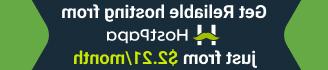- Web templates
- E-commerce Templates
- CMS & Blog Templates
- Facebook Templates
- Website Builders
Multipurpose Website templates. Changing the logo width and height
January 20, 2017
Hello, guys! Today we will learn how to change the predefined logo dimensions, indicated in the html code of your Website template.
In order to perform the change itself, you will need to perform the steps, mentioned below.
Enter your cPanel or access the files using FTP.
Open the folder, where your website is located.
In there locate all the .html files. We will open index.html file.
Locate the following part of the code:


In this code you need to change the height and width values.
Save the changes.
Note, you will need to perform the same changes in all of your .html files.
These are all the changes to do.
Feel free to check the detailed video tutorial below:
Multipurpose Website templates. Changing the logo width and height