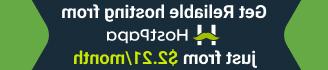- Web templates
- E-commerce Templates
- CMS & Blog Templates
- Facebook Templates
- Website Builders
CherryFramework 4. How to re-install sample data manually (using Cherry Import)
September 21, 2016
This tutorial will show you how to install sample data manually using Cherry Import Tool in Cherry Framework 4/Monstroid template.
This is an alternative way of importing sample data, if your server is not configured to run the wizard for automatic installation.
-
Log into your WordPress admin panel. This tutorial assumes, that CherryFramework4 and Monstroid theme (or any Monstroid child theme) is already installed and activated;
- Cherry Framework 4 requires Cherry Data Manager Plugin for importing sample content via admin panel. Click here to download Cherry Data Manager Plugin plugin to your hard drive;
Install the plugin;
-
Navigate to the Tools > Cherry import tab:

-
You will see the field to import sample data to. You can use either “Browse local files” button or drag and drop feature:

-
Let’s use the drag and drop option. You should open "theme\sample_data” folder in your template download;
-
Highlight all the files from the folder and drag and drop them into Import field;
-
It may take up to several minutes to upload all files, you will see 100% of upload at the top of the page:

-
Click the Continue install button to proceed with installation:

-
Check your website, sample data is successfully imported.
Feel free to check the detailed video tutorial below:
CherryFramework 4. How to re-install sample data manually (using Cherry Import)If you’re in need of premium themes to put up a site, review the Best WordPress Themes 2017.