- Web templates
- E-commerce Templates
- CMS & Blog Templates
- Facebook Templates
- Website Builders
Joomla 3.x. How to insert a link into an article
November 10, 2015
In this tutorial you will know how to insert a link into an article in Joomla 3.x.
Joomla 3.x. How to insert a link into an article
-
Log into your Joomla Dashboard:
-
Go to Content > Article Manager. Select the article to edit:
-
Locate and highlight the text or image you want to use as the link.
-
Click the Insert/edit link icon in the WYSIWYG editor:
-
There are 4 tabs in the Insert/edit link screen. The main parameters that should be set are in the General tab.
-
Link URL: The full URL (Uniform Resource Locator) of the target website.
-
Target: Defines how the link will open. This is used as the target attribute in HTML.
-
Title: A name for the link. This is used as the title attribute in HTML and is necessary to ensure accessibility.
-
Class: Choose a style class for the link if required. This is used as the class attribute in HTML.
-
-
Click Ok button to create the link. The Insert/edit link screen will close and the link will be displayed in the article text.
-
Unless there are specific CSS styles in place, the default style is underlined blue text.
-
Clicking the Cancel button closes the screen without inserting a link:
-
-
Save changes after editing the article:
Feel free to check the detailed video tutorial below:




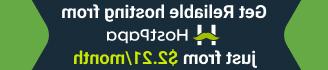














.jpg)
