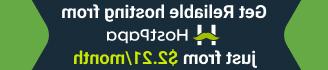- Web templates
- E-commerce Templates
- CMS & Blog Templates
- Facebook Templates
- Website Builders
OpenCart 2.x. How to remove Compare option from Quick View
August 1, 2016
This tutorial shows how to remove the Compare button in OpenCart 2.x.
Usually you can find the Compare button displayed in the Quick view window of the Latest and Featured modules on home page.

Connect to server via FTP or open cPanel File manager.
-
Open the catalog/view/theme/themeXXX/template/module/ folder on server, where XXX is your theme number.
-
Find and comment the Compare button code or delete the line, it should be near line 47:
Comment means change line to the following:
-
In order to delete the Compare option in the Featured module, please, open and edit the catalog/view/theme/themeXXX/template/module/featured.tpl file, find and comment or delete the following line:
-
Save changes in both files. Refresh Home page with Ctrl+F5/Cmd+R to check the changes.

Feel free to check the detailed video tutorial below:
OpenCart 2.x. How to remove Compare option from Quick View